RadiantOne Identity Analytics add-ons
An Identity Analytics add-on is a package that includes pre-defined technical components of a RadiantOne Identity Analytics project that can be installed, uninstalled, and upgraded as wishes. This package allows to add / remove functionalities in a seamless way. Those can be collectors for specific applications, workflow processes, reports, examples, or documentation, etc.
These Identity Analytics add-ons are delivered as “.facet” files.
Add-ons categories
Add-ons are set to the following categories:
-
- Pricing:
“Included with Premium Support”: RadiantOne provides the technical support of the Identity Analytics add-on for clients and partner members.
“Dedicated pricing”: the Identity Analytics add-on has to be paid for.
“Not Applicable”: the Identity Analytics add-on is free of charge.
-
- Delivery:
“Preview”: the Identity Analytics add-on cannot be downloaded, only descriptions and screen copies are available on the website.
“Beta”: the Identity Analytics add-on is a beta version, testing of and adjustments to the add-on will be undertaken.
“Release”: the Identity Analytics add-on has been released by Radiant Logic or the author.
“Sample”: the Identity Analytics add-on is an example or starter kit that allows you to start rapidly your RadiantOne Identity Analytics project on the selected environment.
“Deprecated”: the Identity Analytics add-on is no more supported or available, and have to be upgraded to last available version.
-
- Support type:
“Author”: the author provides the technical support of the add-on for clients and partner members of the Radiant Logic support program.
“Brainwave”: Radiant Logic provides the technical support of the add-on for clients and partners members of the Radiant Logic support program.
“Not supported”: the Identity Analytics add-on is not supported by any stakeholders.
How-to install an add-on or booster from the Marketplace
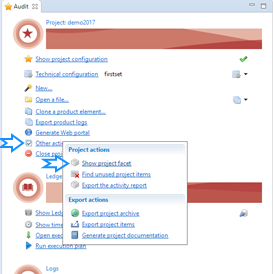
- Import the add-on/booster (facet file) into your project
Open the RadiantOne Identity Analytics studio, then in the tab audit on the left part of the studio, click on “Other actions” > “Show project facet”
Here you have an overview on all the available facet files in your project and by clicking on the tab “Installed facets” all the installed ones.
To add a new facet file to your project, click on the green + button.
Then add-on name will be updated in the list available in the tab “Available facets”
- Install the add-on/booster into your project
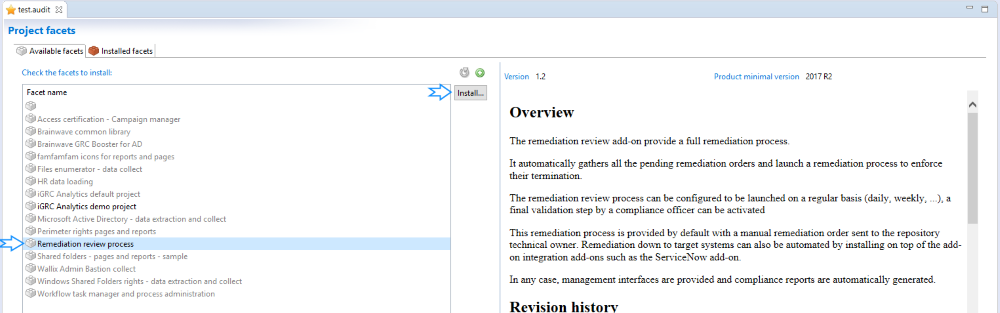
From the “Available facets” tab, select the facet file you want to install, have a look on the right part to the dependencies, description and instructions for use and then click on the “Install” button.
During the installation process, you may have to set variables if required.
Once installed, all the add-on files will be deployed and available in your project. The installed add-on will be then displayed in the “Installed facets” tab.
- Upgrade the add-on/booster into your project
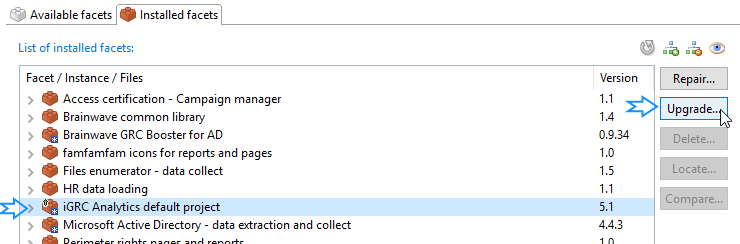
If you need to upgrade an existing add-on, you have to import the new related facet file as describe in the part “Import the add-on/booster…” above.
Then from the “Installed facets” tab, after selecting the related add-on in the list, the “Upgrade” button will be available for click.
Click on the “Upgrade” button, and from the opening window, check variables when relevant and finally all the files that will be modified.
You have the possibility to check the “Keep replaced files by renaming them” box if you want to save the add-on files modified by the upgrade.
These files will be renamed in “.old” within your project.
Important with version Curie
When installing or updating add-ons, it’s necessary to manually migrate all reports in order to ensure the consistency of the data bindings in the project.
If the migration is not performed it will not be possible to create the Birt report in the webportal.
More information?
For further information, please search the knowledge base available in our documentation platform.
Please contact our technical support for further inquiries. To do so please open a ticket on our dedicated support service: https://support.radiantlogic.com/hc/en-us